ETIP #294
6 Tips for Avoiding Nausea in Virtual Reality

Virtual Reality — especially on the Oculus Quest 2 — can be fun, entertaining, collaborative and productive. But, it’s none of these things if an intense session in a VR environment makes you feel like you’re gonna spew all over your actual environment. Yes, just like traditional motion sickness, nausea in VR is a real thing. So the team at Starmark put together 6 tips you can use to prevent nausea for a more enjoyable virtual reality experience.
Before You Begin
If you start to feel nausea when in virtual reality, STOP IMMEDIATELY.
Just like sea sickness, you cannot simply “press on through” it. We’re now into our second year working and meeting in VR at Starmark, and this was a lesson a few of our team members learned early in. In fact, if you try to press on once you feel sick, you are actually training your brain to think that the VR headset causes nausea. Eventually, just the act of putting it on — or even just looking at it — might cause your brain to trigger those feelings.
What Causes Nausea in VR?
When what your brain sees, hears, smells and feels are not in sync.
- Normally I see just fine, but in VR things are “blurry”
- My head is not turning, but, in VR I am “looking around”
- I am standing still, but in VR I am “walking”
- I am seated, but in VR I am “standing”
- I am inside, but in VR I am “outside”
While knowing the cause of something doesn’t always help you cope, it’s helpful to gain a bit of knowledge anyway. The good news is that there are tips you can use to immediately reduce nausea so that you can have an enjoyable experience in virtual reality! Let’s review our tips for preventing nausea in virtual reality!
1. Set Your IPD (Interpupillary Distance)
Interpupillary Distance, or IPD, is the distance between the center of the pupils of your eyes. The lenses of VR devices — like the Oculus Quest 2 — allow you to adjust the lenses in the head mounted display to closely match your own IPD.
If your IPD for rendering is set to a value smaller than reality, it makes the world seem bigger, and vice-versa. Not only that, an improperly set IPD can causes the images in your headset to seem blurry or out of focus.

| IPD Range | Lens Spacing Setting |
| 61 mm or smaller | 1 (narrowest, 58 mm) |
| 61 mm to 66 mm | 2 (middle, 63 mm) |
| 66 mm or larger | 3 (widest, 68 mm) |
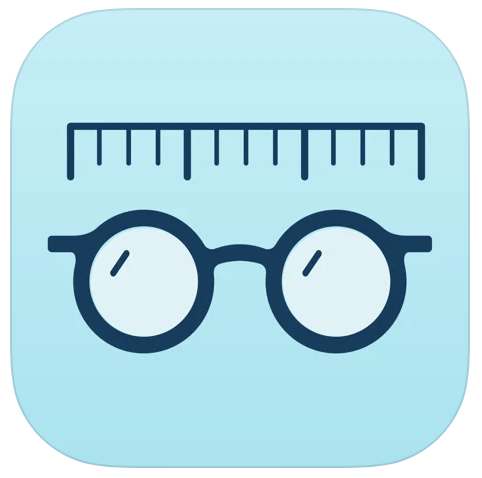
2. Ensure Your Headset is Comfortable
In addition to IPD, ensuring that the headset is adjusted for clarity and comfort is also paramount. If what you are viewing is not sharp, or, the headset is causing discomfort, this can also cause nausea.
The Oculus Quest 2 is more adjustable than you might realize. The top strap should support the weight of the headset with the crown of your head if you adjust the velcro tab. You can also pivot the swing arms on the sides of the headset to get a close face fit and proper angle for comfort and clarity. You can also try the spacer provided for people with glasses, even if you don’t wear glasses. Several Starmarkers who don’t wear glasses have commented that using the spacer has helped them, regardless. Lastly, a 3rd party Quest 2 strap can reduce the strap pressure and create more balance on your head.
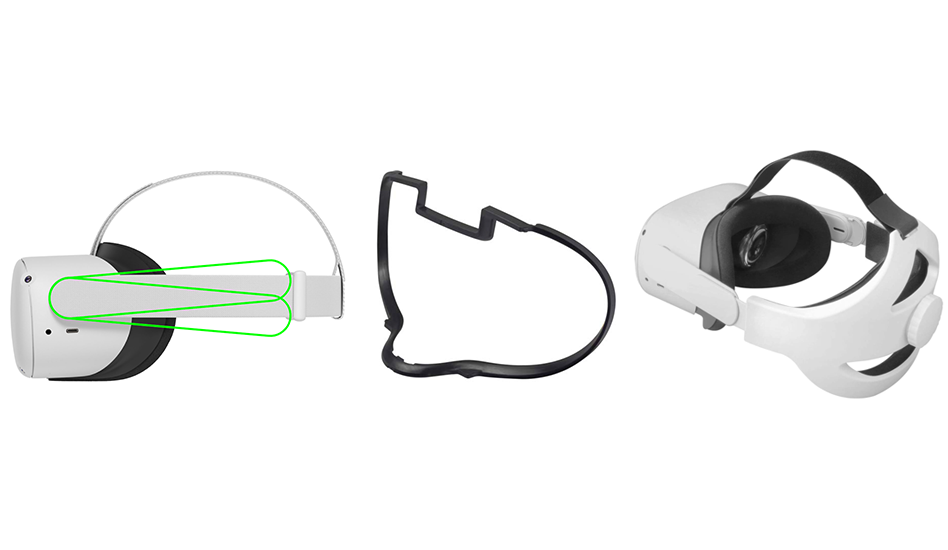
3. Look With Your Head, Not Your Hands
One of the first things you learn before you even put on a VR headset is how the controllers work. However, using the joystick to “look” around will move the screen view in front of your face to the left and right, which creates a disconnect with your brain. Looking around by moving your head is more natural.
TIP: If you need to look around in 360°, you can sit in a swivel chair, or, stand inside your guardian.
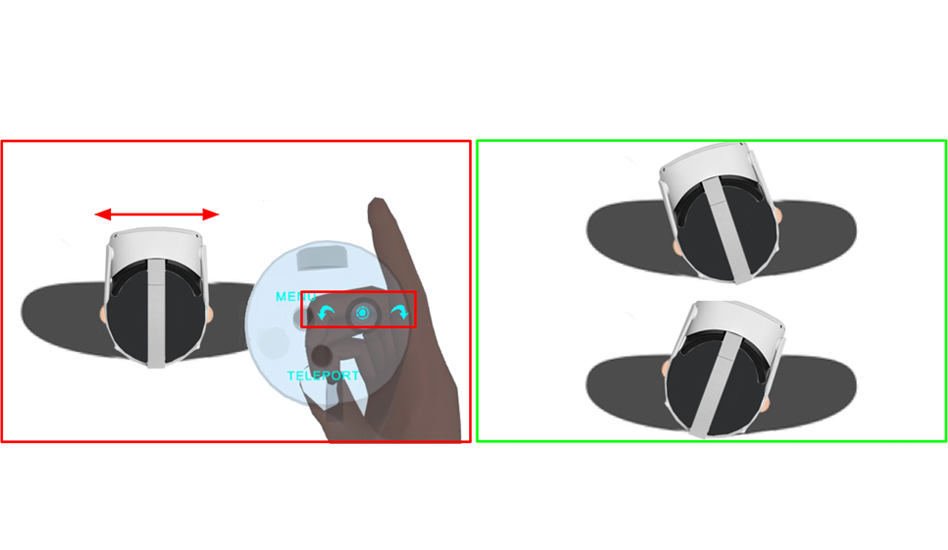
4. Teleport Instead of Walking
“Walking” with a controller can also create a disconnect with your brain. After all, you are not really walking, but in VR it looks like you are. Regardless of what your eyes are seeing, your inner ear can also feel that you are not walking. Try to Teleport instead, which transports you from a spot to a new spot without walking. Many popular apps in the Oculus store offer these types of comfort settings that allow you to adjust how you turn and move in VR.
TIP: You can even “blink” when you teleport to reduce motion sickness even more.
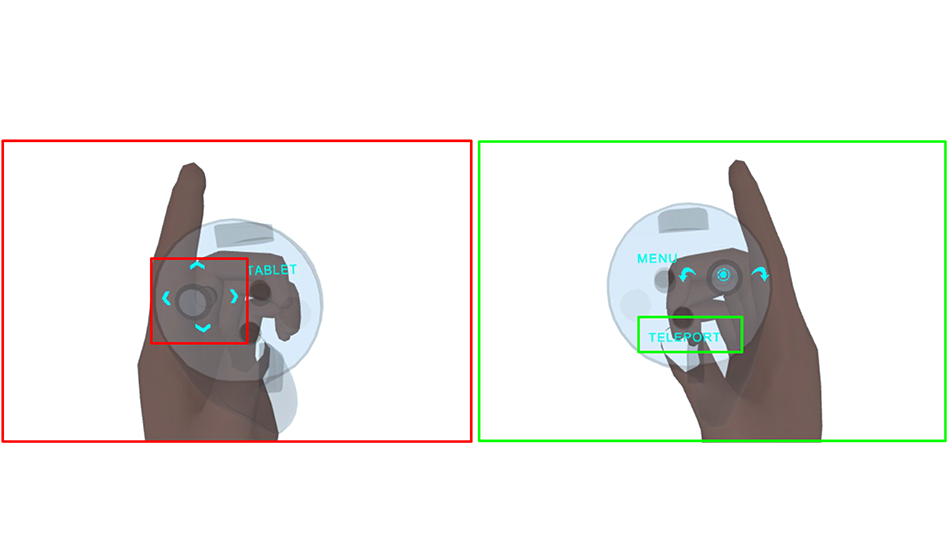
5. Stand IRL When You Are Standing in VR
If you are seated in real life, but standing and walking around in VR, it can cause a disconnect in the brain. Standing in both environments creates alignment. When combined with the tip above of looking by turning your head, standing gives you 360° of freedom to look around versus the more limited options of looking and turning with a controller.
TIP: you can “swing your arms” while walking in VR to create a more natural connection for your brain.
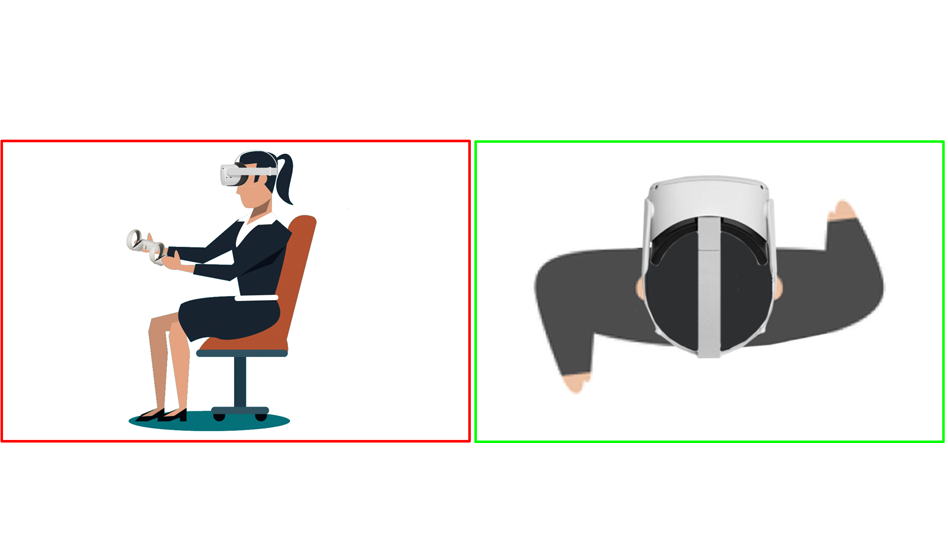
6. Ensure a Comfortable Environment
Using VR can raise your temperature. Certain VR activities can even give you an intense workout. Lower your AC if needed, and pay attention to your breathing. Slow, steady breaths can make your body more relaxed.
Including a fan for air circulation — especially when you are doing an “outdoor” VR activity — can trick the brain into thinking you are outdoors enjoying a nice breeze, reducing nausea even more.

Get Your “VR Legs”
Just like a fledgeling seafarer finding her sea legs, it can take some time to adapt your body and mind to VR. Not every tip above will work for everyone, but the good news is that with just a few minor adjustments, you can have a much more enjoyable experience in VR. Here’s how to get started.
- Practice these tips in a short session, then end the session on a positive note.
- Next session, try to go a little longer.
- Eventually, you will have no problem with longer sessions in VR and look forward to having a more enjoyable experience every time.
